Return to News Center
Wireless Connection to a Projector
 Reviewed:0
Release time:2025-10-10
source:About Us
Reviewed:0
Release time:2025-10-10
source:About Us
Guide:
Wireless connection to a projector has become increasingly popular due to its convenience, eliminating the need for cumbersome cables. To establish a wireless connection, several steps need to be carefully followed.First, ensure that both your projector and the device you want to connect (such as a

Wireless connection to a projector has become increasingly popular due to its convenience, eliminating the need for cumbersome cables. To establish a wireless connection, several steps need to be carefully followed.
First, ensure that both your projector and the device you want to connect (such as a laptop, tablet, or smartphone) support wireless projection. Many modern projectors come with built - in wireless capabilities, often based on standards like Wi - Fi Display (WiDi) for Windows devices or Miracast for Android devices. On your projector, navigate to the settings menu and look for the wireless connection or screen mirroring option. Enable this feature, and the projector will start broadcasting its availability for wireless connections.
For laptops, if you are using a Windows device with WiDi support, go to the Action Center and click on the “Connect” button. Your laptop will then search for available wireless display devices, and your projector should appear on the list. Select the projector, and a connection will be established. For Mac laptops, you may need to use additional software or adapters. Some projectors support Apple AirPlay, in which case you can simply click on the AirPlay icon in the menu bar and choose the projector. If the projector doesn't support AirPlay natively, you can use third - party software solutions to enable wireless projection.
When it comes to smartphones and tablets, the process is similar. On Android devices, pull down the notification shade and look for the “Cast” or “Screen Mirroring” option. Tap on it, and your device will search for nearby compatible projectors. Select the projector from the list, and your screen will be mirrored onto the projector. For iPhones and iPads, if the projector supports AirPlay, you can use the Control Center to enable screen mirroring and connect to the projector.
However, wireless connections may encounter issues such as signal interference or slow transfer speeds. To mitigate these problems, make sure that your projector and the connected device are within the optimal range of your Wi - Fi network. Avoid obstacles like thick walls and large metal objects that can disrupt the wireless signal. If the connection is unstable, try restarting both the projector and the connected device, or resetting your Wi - Fi router.
Read recommendations:
HW45 Home Cinema - HW Series Projector
Optical Projectors
Projectors with Built - in Large - capacity Batteries


















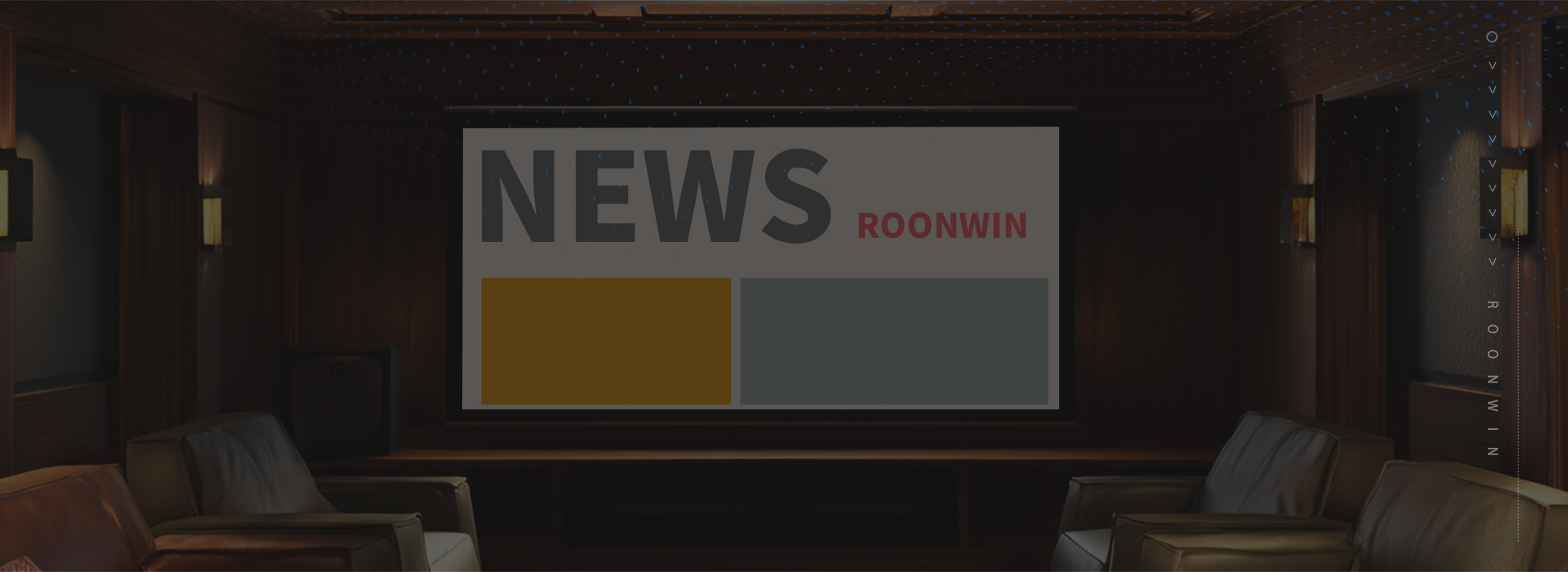
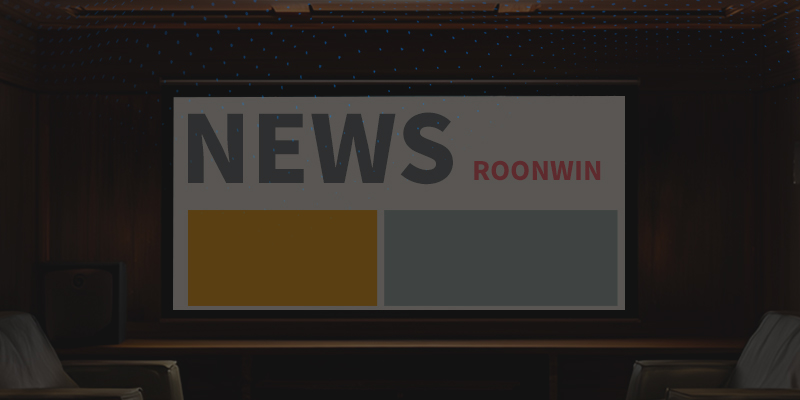
 Reviewed:
Reviewed:











