For anyone setting up a projector—whether in a home theater, office, or classroom—achieving a perfectly aligned image on the screen can be a challenge. Walls may not be perfectly flat, ceiling mounts may be off-center, or furniture placement may limit where you can position the projector. This is where the lens shift function comes in: a valuable feature that allows you to adjust the position of the projected image without moving the projector itself. Unlike keystone correction (which fixes image distortion caused by angled projection), lens shift adjusts the image’s physical position on the screen, ensuring a square, aligned picture even when the projector is not directly centered with the screen.
To understand how lens shift works, it’s first important to distinguish it from other image-adjustment features. Keystone correction (both manual and auto) fixes “trapezoidal” distortion—when the top or bottom of the image is wider than the other—by digitally stretching or compressing the image. While this is useful for quick fixes, it can reduce image quality by distorting pixels. Lens shift, by contrast, is an optical adjustment: it moves the projector’s lens (or internal lens elements) horizontally or vertically, shifting the entire image across the screen without any digital distortion. This means the image remains sharp, clear, and true to its original resolution—critical for applications like home theaters, where image quality is a top priority, or offices, where text and charts must be legible.
Lens shift is typically categorized into two types: vertical lens shift and horizontal lens shift. Vertical lens shift allows you to move the image up or down relative to the projector’s base. For example, if you mount the projector on the ceiling, vertical lens shift lets you lower the image to the center of the screen without tilting the projector (which would cause keystone distortion). Horizontal lens shift, on the other hand, lets you move the image left or right. This is useful if the projector is placed off-center—for instance, if a piece of furniture blocks the center of the wall, or if you need to project onto a screen that’s not directly in front of the projector’s mounting location.
The range of lens shift is measured as a percentage of the image height (for vertical) or width (for horizontal). For example, a projector with “+100% vertical lens shift” can move the image up by 100% of its height relative to the projector’s optical center. A “-50% vertical lens shift” means it can move the image down by 50% of its height. Higher percentages offer greater flexibility in placement. Entry-level projectors may only offer vertical lens shift (or no lens shift at all), while mid-range and high-end models often include both vertical and horizontal adjustments. Some professional projectors even offer lens shift ranges of ±150% or more, making them suitable for complex installations (such as projecting onto curved screens or multiple displays).
The benefits of lens shift extend beyond image alignment. First, it eliminates the need for awkward projector placement. Without lens shift, you might have to prop the projector on books to raise the image, or move furniture to center it with the screen—solutions that are both unstable and unprofessional. Lens shift lets you place the projector wherever is most convenient (such as on a shelf, ceiling mount, or table) while still achieving a perfectly aligned image. Second, it preserves image quality. Since lens shift is an optical adjustment, it doesn’t alter the image’s pixels or resolution, unlike keystone correction, which can cause blurriness or pixelation. This is especially important for 4K projectors or those used for detailed presentations, where image clarity is non-negotiable.
Lens shift is also invaluable for multi-projector setups. In environments like conference centers, auditoriums, or home theaters with multiple screens, lens shift allows each projector to be aligned with its screen without requiring precise (and often expensive) mounting hardware. For example, if two projectors are mounted side by side to create a wide-screen image, horizontal lens shift can fine-tune each projector’s output to ensure the images blend seamlessly, with no overlapping or gaps.
To use lens shift, most projectors include physical controls (such as dials or sliders) on the side or top of the device, or digital controls accessible via the on-screen menu. For vertical lens shift, a dial might let you adjust the image up or down; for horizontal, another dial controls left/right movement. Some projectors also offer remote control access to lens shift settings, making it easy to adjust the image from a distance during setup. It’s important to note that lens shift has limits—exceeding the maximum shift range can cause vignetting (darkening of the image edges) or distortion, so it’s best to consult the projector’s manual for specific shift ranges before installation.
In summary, lens shift is a powerful tool for projector setup, offering flexibility, image quality preservation, and ease of use. Whether you’re a home theater enthusiast, a business professional, or an educator, this feature ensures that you can achieve a perfectly aligned image no matter where you place your projector.


















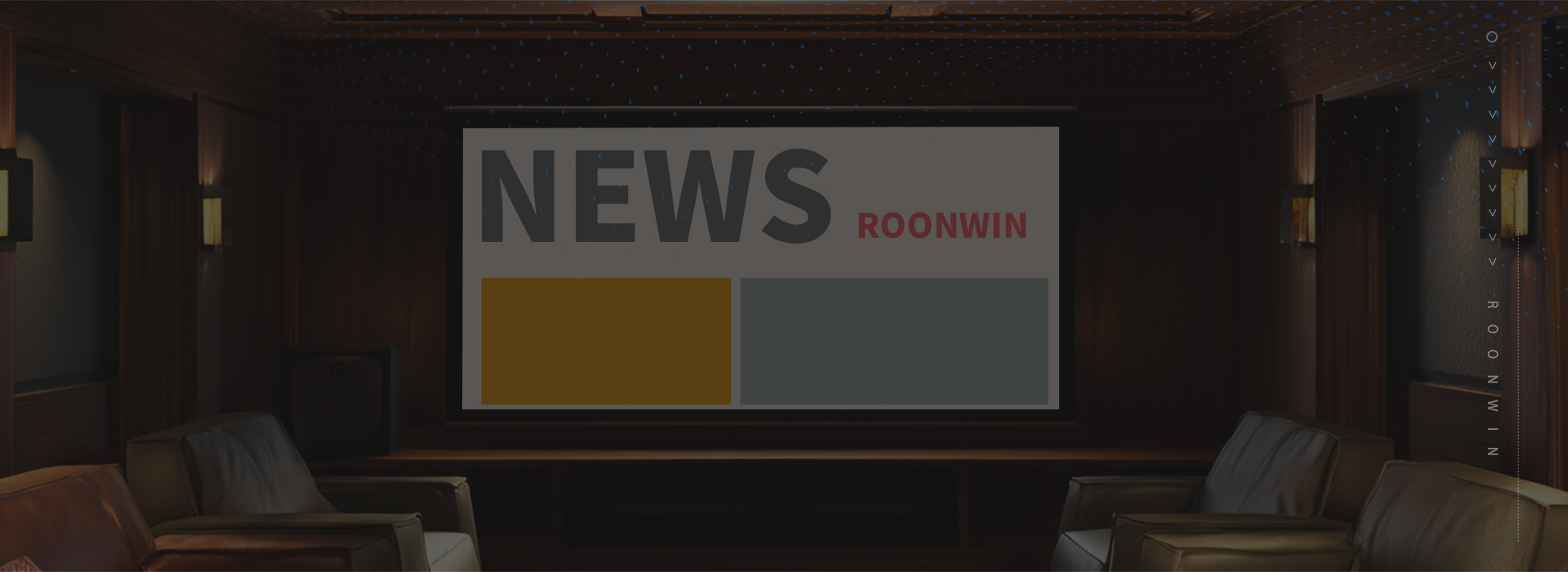
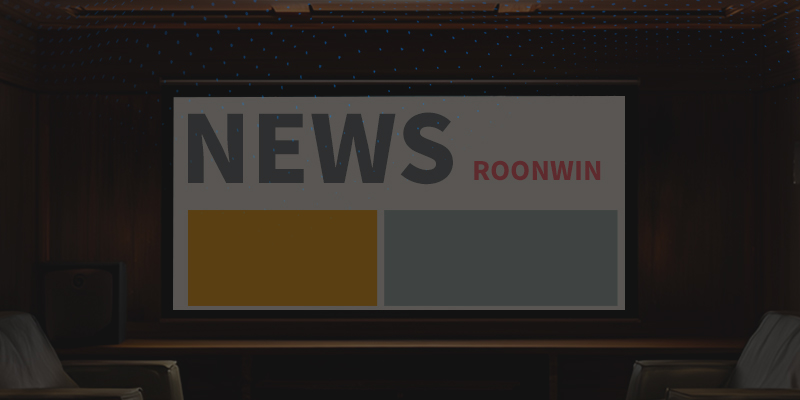
 Reviewed:
Reviewed:





